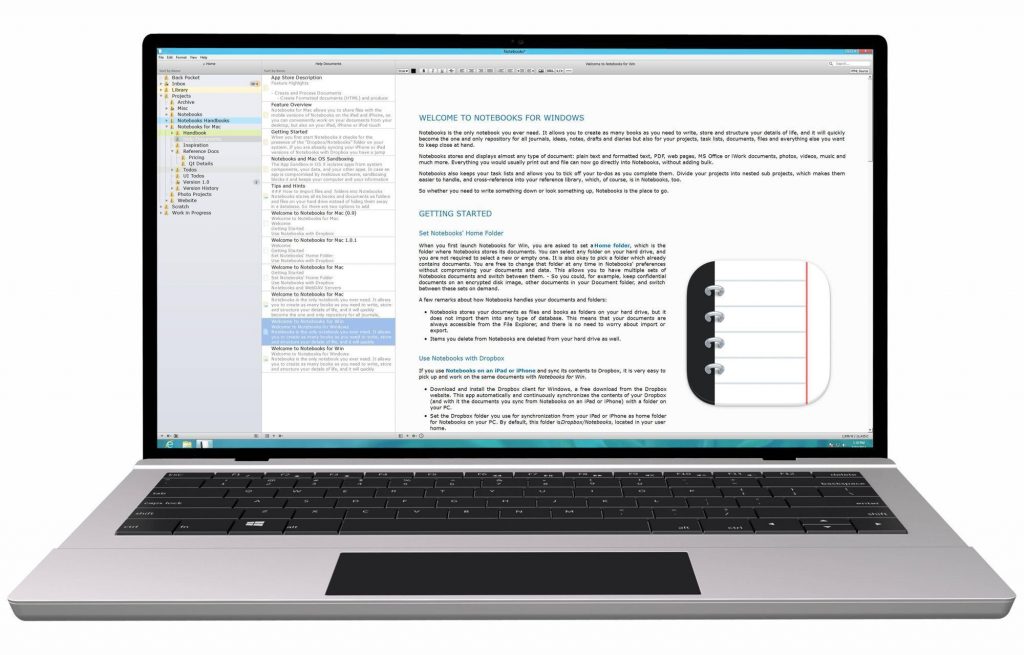We have all done it at least once before, usually more than once, accidentally deleted a file or document we needed and do not have any backup files. When you realize what you have done, you immediately get that sinking feeling in your stomach.
After the feeling of complete disbelief leaves you and reality sets in you do not know what to do. You check your computer over and over to make sure you see correctly, and the document has not wound up getting moved to some other folder. Nope, you could not possibly be that lucky. No, it is gone for good, into that endless abyss we all know as the either. However, is the file gone for good or is there a way to retrieve it? If you have ever accidentally deleted a file or the contents of a file, you know it can be incredibly frustrating. It is even more frustrating when the file you accidentally deleted is one you have been working on for days, weeks or even months. Fortunately, it may not be the end of the world; there may be a document recovery or file restoration. In many cases, you still may be able to retrieve the deleted file with a couple of simple procedures. In this article, we will show you how you can restore files and documents you have accidentally deleted.
Fortunately, it may not be the end of the world; there may be a document recovery or file restoration. In many cases, you still may be able to retrieve the deleted file with a couple of simple procedures. In this article, we will show you how you can restore files and documents you have accidentally deleted.
Recovering a Permanently Deleted File
- There is a couple of ways to retrieve a permanently deleted file. The first is a bit of a trick, you trick your computer into retrieving the file for you, but hey it works.
- When you realize you have deleted a file you did not intend on deleting, create a new file or folder on your desktop with the same name as the file or folder, you just deleted.
- Next, right-click the file and choose, “Restore Previous Versions.” Windows will then search and list all of the previous versions of the data, including the one you just deleted. Then, click on it to bring it up and presto there is your permanently removed file brought back to life.
- Choose the most recent version of the file and click “Restore” to undo the permanent deletion and you will be able to reinstate all of the permanently deleted files or folders.
Recover Deleted Files or Folders with Recovery Software
If the first suggestion does not work to recover the deleted files and folders, you can try to undo permanently deleted files and folders with EaseUS Data Recovery Wizard. The EaseUS Data Recovery Wizard is a professional data recovery program is built to recover lost data from PC or any other removable storage media. The program is used to rescue data that was lost due to deletion, formatting or some other reason. EaseUS is simple to use, here are the steps to using the program to recover your deleted file or folder: First, launch EaseUS Data Recovery Wizard and select disk partition or storage location where you lost your files and click “Scan.” EaseUS will begin a quick scan to find any lost files. After a quick scan, a deep scan will automatically start to look for more deleted files. Next, the program gives you the opportunity to preview the files that were found. When you find the file you are looking for, click “Recover” which will save it to another safe spot.
Some of the Most Popular Document Recovery Software Available
There are some excellent document recovery applications on the market today that help you recover documents, files and any other forms of data you accidentally delete. Here are some of the most popular recovery tools available today.
Recuva
Recuva is one of the best data recovery tools available today because it can restore files from hard drives, DVD and CDs, memory cards, and external drives. There are several recovery tools available. However, none come close to the power that Recuva has.
TestDisk
TestDisk is an open source software application that attempts to detect partitions and file entries on its own. The deeper TestDisk drills down deeper to find deleted/damaged partitions and file entries.
Stellar Data Recovery
As the name implies, Stellar Data Recovery performs a stellar job at recovering lost data from your Window PC and Mac computers. Stellar Data Recovery is built on a quick but efficient algorithm that allows users to “undelete” files.
PhotoRec
PhotoRec is one of the most powerful file recovery tools that work over a wide variety of devices from digital cameras to hard drives. This data recovery tool was created to specifically work to recover lost data including pictures, videos, documents, etc. from hard drives to CD-ROMs.
Pandora Recovery
Pandora Recovery is one of the most reliable and useful recovery tools available. However, its file detection system is not entirely reliable and requires further improvement.
Protecting Your Data Located in the Cloud
As cloud storage becomes more common with more businesses switching all of their data to storage in the cloud every year, the question of security becomes more of an issue than ever before. Businesses have been increasing their use of services like Google Drive, and many individual users have been increasing their use of Dropbox, Amazon Drive, Microsoft OneDrive and many more. Even more, people would be interested in using these services if their security could be confirmed. Data stored in the cloud is usually stored in an encrypted form which would need to be figured out before the information would be considered usable by a hacker. Most people tend to want to add their form of security to that which is already built into the cloud.
The Keys to the Encryption
As I mentioned, the popular cloud services encrypt every user’s data with a specific encryption key. If you do not have this key, all of the content will look like a useless jumble of letters rather than the correct content. However, who is given these keys? The keys to the data encryption can either be held by the service or the individual. Most cloud services hold on to the keys themselves. The services allow their systems to process the data, for indexing data to ensure future searches. These cloud services also use the key when a user logs in with their password, allowing the user to unlock the data so they can use it. This is considerably more convenient than having the user hold onto and use the key every time they choose to use it. Although this method, of the service provider holding the key, is less secure than the individual user holding onto the key. A good example would be someone else holding the keys to your home. They could quickly lose them, misuse them, or they could be stolen altogether without the user even knowing it. Some cloud service providers may also have a flaw in their security practices that will leave the data of the user vulnerable.
Users Control
A couple of cloud services, including Mega and SpiderOak, require users to upload and download files through service-specific client applications which include encryption functions. This extra step allows users to keep in control of the encryption keys themselves. However, for this added level of security, users lose the use of some functions including being able to search among their cloud-stored files.
Files are Never Completely Deleted From Your Computer
Have you ever heard people say that, even though you delete a file from your computer, it is never entirely deleted from your computer? Well, this is somewhat true. When you delete a file from your computer, you remove the reference to the file on the hard drive.Once that reference is removed, the computer no longer sees the file. This means the space that was taken up by the file is empty and no longer readable by the computer. However, the data is still on the hard drive, at least until another file is saved to the same location. So you do have some time to retrieve your deleted record if you act quickly.
Recover Deleted Files with Advanced Disk Recovery
The Advanced Disk Recovery tool is software included in your Windows application. To recover files that were accidentally deleted, use the following steps:
- Install and launch the Advanced Disk Recovery tool on your Windows PC.
- Select the location where you want to recover the deleted file or document.
- Select the drive and click “Start Scan Now.”
- You will receive two options. Quick Scan or Deep Scan.
- Quick Scan will scan master file tables while Deep Scan will provide a more in-depth scan.
- After the scan is complete, you will see a list of deleted files in red. Click on any deleted file and then click “Recover.”
- Select a location where you want to store the file then click “Ok.”
Recovering Permanently Deleted Files in Windows 10
It is always assumed that files are permanently deleted once the Recycle Bin is emptied. You can also permanently delete files by holding down the Shift+Delete key. However, the actual question that should be asked is, are these files then wiped entirely off your computer’s hard drive? Because of the way digital data is stored, the “permanently deleted files” are not wiped off your computer’s hard drive. This data is set to be unrecognizable and sits on your computer’s hard drive until they are overwritten by new data on the drive. As soon as you notice that you have accidentally deleted essential data from your computer, stop using the computer, and immediately apply one of the methods below to retrieve the lost data.
Method 1 – Restore deleted data with File History Backup
Before implementing the EaseUS Windows 10 data recovery software, try using the fee backup and restore feature that is built into Windows 10 under File History. To apply this data recovery app follow these steps:
- Open the folder which contained the deleted data on your Windows 10 PC. Locate the path of the folder where your files have been permanently deleted.
- Type “File History” in the Search and open the File History.
- The File History will show all the files in the most recent backup of that folder. Next, click on the Previous button to locate and select the file you want to retrieve. Then click the green Restore button to retrieve the permanently deleted files.
- If your computer warns you, it already contains a file or folder with the same name, select Replace the file in the destination to retrieve your permanently deleted files immediately.
Method 2 – Recover permanently deleted files in Windows 10 using software
If you are not having any success with the File History, you may find the software EaseUS file recovery software is your best choice for restoring permanently deleted files in Windows 10. EaseUS Windows 10 data recovery software lets you recover permanently deleted files in Windows 10 within a few minutes. The EaseUS can help recover even files that may previously be thought to be permanently deleted by methods such as emptying the Recycle Bin or those deleted using the shift deleted method of file deletion.
This recovery method requires the following steps:
- Launch the EaseUS recovery software, select the disk from which you want to recover the data and click “Scan” to search for lost and existing files on your computer.
- The first step will be a quick scan. When the quick scan is completed, a deep scan will then automatically launch to find more files that have been recently removed from the hard drive.
- When the scan is complete, choose the lost data found by this recovery tool and click the Recover button to retrieve the files. Save all of the recovered files to a different drive.
Are Files Permanently Deleted From the Hard Drive
The other side of this issue is, of course, when you intend on deleting files from your computer are they deleted? In most cases, the answer is, no.  File recovery tools can recover deleted files because they are not wiped completely from your hard drive. So how do you permanently delete all of your files?
File recovery tools can recover deleted files because they are not wiped completely from your hard drive. So how do you permanently delete all of your files?
Permanently Deleting Files
When you delete a file, your computer doesn’t disappear completely. The computer will hold that space open until another file needs to make use of that space. When this happens, the area that was occupied by the data you deleted will then be overwritten, and then it is gone forever. This activity is how you can recover the file you were attempting to delete. However, when space is held by the computer is overwritten with a different file the deleted file should be gone forever. This internal action the computer implements when a file or folder is deleted can work against you. Besides the legal issues that may creep up on you, this process may also work against you when you decide to sell or get rid of your computer.
In Conclusion
The best action for accidentally deleting a file or document is to be careful not to delete it in the first place. However, none of us are perfect, and accidents happen. The thing to remember is that not all situations are permanent. When you make a mistake, like deleting a file or document by accident, take a deep breath, step back and weigh your options before you make a mistake even worse by quickly reacting to the situation and making a hasty error on top of the accidental deletion.