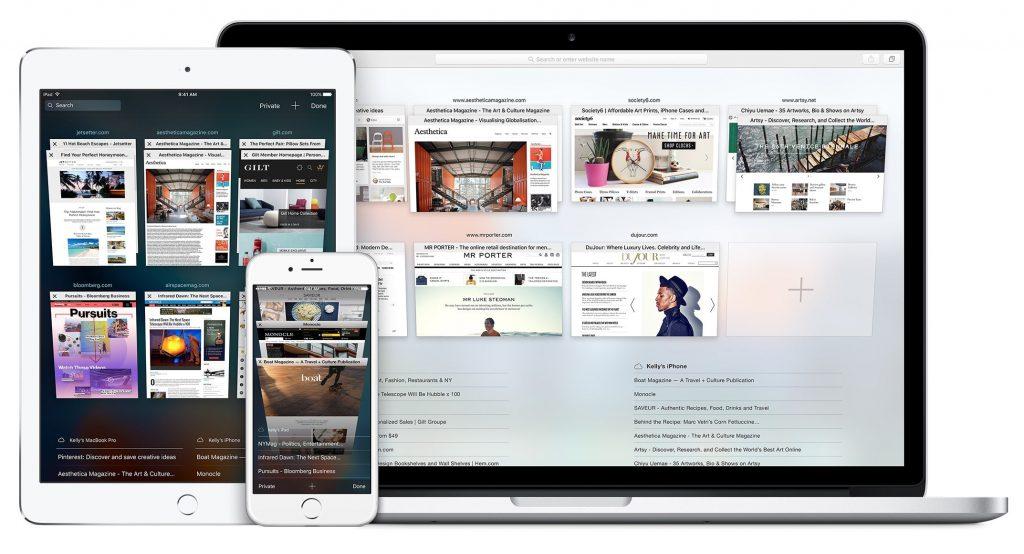“There’s an app for that.” Yes, there is an app for just about everything in the world. So you finally gave in and bought yourself the new iPhone, now what?
“There’s an app for that.” Yes, there is an app for just about everything in the world. So you finally gave in and bought yourself the new iPhone, now what? Maybe you are impressed with the features the new iPhone offers in a phone. However, perhaps you still have a PC and cannot afford to, or maybe even do not choose to, switch all of your devices over to Apple products.
Can the two operating systems coexist in one technological stratosphere? Is this mixing of the operating systems allowed? Is it legal, or even morally appropriate for you to brazenly mix operating systems as you are daring too? The answer is a resounding, Yes.  Moreover, you can even tell your mother if you choose and not be ashamed. In all seriousness, many people still believe that you cannot mix the two operating systems, of the iPhone and the Windows-powered PC when it comes to syncing devices. Integrating the vastly different Apple product with the Windows-powered PC is no longer an issue. Many people are finding; they may like to use a PC laptop or desktop. Maybe you work on a PC at work and need to sync your information to your iPhone.In this time of the battle of the operating systems, most people still believe that if you prefer an iPhone over an Android phone and if you prefer a Windows-based PC over the comparable Apple Mac there is no hope for you to integrate. This has never been more wrong. After going through the battle of the operating systems, where you used to have to choose one or the other, Apple or Microsoft and live with that decision across all of your devices. Today, people are finding you do not need to choose one of the operating systems and then live with it over all of your devices.
Moreover, you can even tell your mother if you choose and not be ashamed. In all seriousness, many people still believe that you cannot mix the two operating systems, of the iPhone and the Windows-powered PC when it comes to syncing devices. Integrating the vastly different Apple product with the Windows-powered PC is no longer an issue. Many people are finding; they may like to use a PC laptop or desktop. Maybe you work on a PC at work and need to sync your information to your iPhone.In this time of the battle of the operating systems, most people still believe that if you prefer an iPhone over an Android phone and if you prefer a Windows-based PC over the comparable Apple Mac there is no hope for you to integrate. This has never been more wrong. After going through the battle of the operating systems, where you used to have to choose one or the other, Apple or Microsoft and live with that decision across all of your devices. Today, people are finding you do not need to choose one of the operating systems and then live with it over all of your devices.
Microsoft Apps for the iPhone
Not only are the two very different operating systems integrated, but you can also find apps that are interchangeable. When searching the Apple App Store, you will find a long list of Microsoft apps for your iPhone and vice versa.The two operating systems were quick to learn, to survive, they would need to provide apps that are fully integrated. This way of thinking has not always been the case. However, in today’s technological climate, while browsing the Apple store, there are hundreds of Microsoft applications that are fully integrated and sold by Apple.
Syncing your iPhone with your PC is relatively simple. Here are some helpful tips on how to easily do it:
- First, make sure you are running the latest version of the Apple operating system iOS on your iPhone. To see if you are, go to your phone’s Settings, click General > Software Update.
- Turn on the iCloud on your iPhone; the setup assistant should provide you with easy to follow directions. If your phone does not easily walk you through the instructions you can manually begin the process by tapping Settings > iCloud, then enter your Apple ID.
- Next, click Settings > iTunes & App Store on your iPhone and enable automatic downloads.
- Download iCloud for Windows, from the Apple website to your PC.
- Open iCloud and sign in with your Apple ID.
- Click on any of the iCloud services you would like to enable and then choose Apply. Folders will be created, in Window’s Explorer for your files. When you save files to these folders, the data will also appear on your iPhone.
Syncing Your iTunes Files
If you prefer to use your iTunes account to sync your music, videos, photos, contacts, calendars, and device backups; there are two different methods you can use. You can either use a USB cable, or you can sync your files over a WiFi connection.
To sync your iPhone and your PC using a USB cable:
Open iTunes, make sure you have the most recent version.
- Connect your iPhone to your PC with a USB cable, if connected correctly, you should see your device appear in the upper left corner of iTunes under connected devices.
- Click on the Device icon.
- Click on Settings on the left side of iTunes to see the type of content you can sync.
- Click on the content you wish and then click on Sync in iTunes.
- Click Apply in the lower right corner of iTunes. Your sync should begin automatically. From now on, whenever you connect your USB with iTunes open, your devices will automatically sync.
Syncing over the same WiFi connection still requires your USB cable. The steps include:
- Connect your iPhone to your PC, with your USB cable. You will see the device in your upper left corner of the iTunes under connected devices.
- Click on the device icon.
- Click on the Summary tab and click “Sync with this device over WiFi.”
- Click Apply and disconnect the USB cable.
- Select the content you want to sync.
- Syncing will automatically begin. This will also happen every time you attach the phone to the computer while it charges.
Syncing You iPhone With Your Mac
Synchronizing your iPhone with your Mac computer requires a USB cable, in a matter of minutes, after plugging your devices into each other, you will be on your way to syncing all of your files, calendars, music, videos and more. Here are directions on how you can easily sync your iPhone with your Mac computer.First, connect your USB cable to each of your iPhone and your Mac computer. Your selected browser or Safari program will then bring up your default file opening program. Importing your files can be accomplished by using the program’s import button, which will be found by clicking “File.” If you are using iTunes your message will be “Add to Library,” iPhoto will also say the same. Click “Import” or “Add” then allow a few minutes for the files to complete the transfer.When the files are complete, which a bell will notify you, you can then go back and organize the data into the appropriate folders for easy navigation.
Syncing Your iPhone With Your Mac Over WiFi
- First, open your iTunes. Make sure you are using the latest version.
- Use the USB cable that came with your iPhone to connect it to your Mach computer.
- Open your iTunes account and find your iOS device listed on the account and click on it.
- Select “Sync with this device over WiFi.” On the summary tab.
- Choose Apply, when the synchronization is complete, remove the USB cable.
- Choose the items you want to sync, and then click sync.
When your computer and your iPhone are on the same WiFi network, the iOS device will appear in iTunes. Your iPhone will now sync automatically in the future whenever it charges, and iTunes is open on the computer.
Media Files
When syncing your iPhone to your Mac computer, first select Safari, or whichever internet browser you are using on your phone. This will bring up your default file opening program, which is usually iTunes or even a different photo editing program. If the program you chose pops up such as iTunes for music, you can then proceed. If the application does not support your media files, close out of that program and choose a plan that you know will help your data. In iTunes select “File,” then find the tab that allows you to sync your iPhone with the administrator or transfer purchases from the iPhone. Keep in mind that only files authorized to play on other computers will transfer.
Import Files
You can also import files by using the program’s import button. The import button can be found by clicking “File.” iTunes will prompt you to “Add to the library,” and iPhoto will prompt you to “Import to the library.”
Next, choose “import” or “Add” tab then allow a few minutes or the files to transfer. When the transfer is complete, you will be sent a sound effect when the transfer is complete. You can then go back and organize your files into the correct folders for easier navigation.
Problems with Syncing
If you find yourself with problems while trying to sync your iPhone and your Mac computer over your WiFi connection, here are some things you may consider doing to correct the problem.As with any other issue you find with your computer first of all try restarting your computer. In this case, try restarting your iPhone and your Mac computer to see if this solves your problem. Make sure that your computer and iPhone are both on the same WiFi network. Syncing doesn’t work over an Ethernet to a WiFi connection.In your firewall settings, make sure that TCP ports 123 and 3689, and UDP ports 123 and 5353 are open. If you need help with this step, contact your computer or router manufacturer or check the instructions for your firewall or security software.
The Benefits to Keeping Your Devices Synced
Today’s workplace is continually changing. Gone are the traditional nine-to-five workdays. The hours of work are continually changing and increasing so that the line between work and personal time are blurring.This increasing devotion to the job is making it more important that people stay in sync on all of their devices. Add to this trend of lengthening workdays the fact that we rely on our phones to be a mini mobile office and the result is the need to ensure your phone remains synced to your computer, tablet and any other device you use throughout the day. Apple’s response to this ever-growing workplace is to make their iPhone easier to sync with Microsoft Windows run PCs as well as their own Mac. Some of the reasons to make sure your phone syncs with your work computer and your home computer include:
It is Less Important to Remain in the Office – Today’s employers realize the importance to be able to work from different locations other than the office.
Work From Anywhere – With the ability to work from anywhere, you are also able to work when you are able. The blurring of work and home is not necessarily a bad thing. If you can work from anywhere at any time, you are also able to be available to benefit from family time as well.
Increase Productivity – Along with being able to work from anywhere, you are also able to be more productive in your job. An increase in your productivity is apparently beneficial to everyone concerned.
Makes the Workplace More Tolerable – When you can work from anywhere, at any time, and be able to sync your devices quickly, across any operating system increases your moral. Rather than the old sense of being tied to your desk makes work much more pleasant.
Everything Where You Need it When You Need it
If you can have all of your files including music, photos, documents and all other data available to you, no matter which device you are using at the time is a huge benefit. Another benefit to being able to sync your iPhone with any of your other devices, regardless of the operating system is that all of those files are backed up to your iCloud.The benefit of backing up all of your data means that you will not lose any of the essential files you use every day, from wherever you are. Moving from device to device makes life more organized and more secure at the same time.
Changes Amongst the iPhone
Along with great fanfare, Apple has announced, just this year, which they will be lowering the price of the iPhone for 2018 by as much as $100. This is excellent news for the many followers of the Apple iPhone who make it a tradition to carry on a good-natured (for the most part) competition with their rivals, Android users.
In Conclusion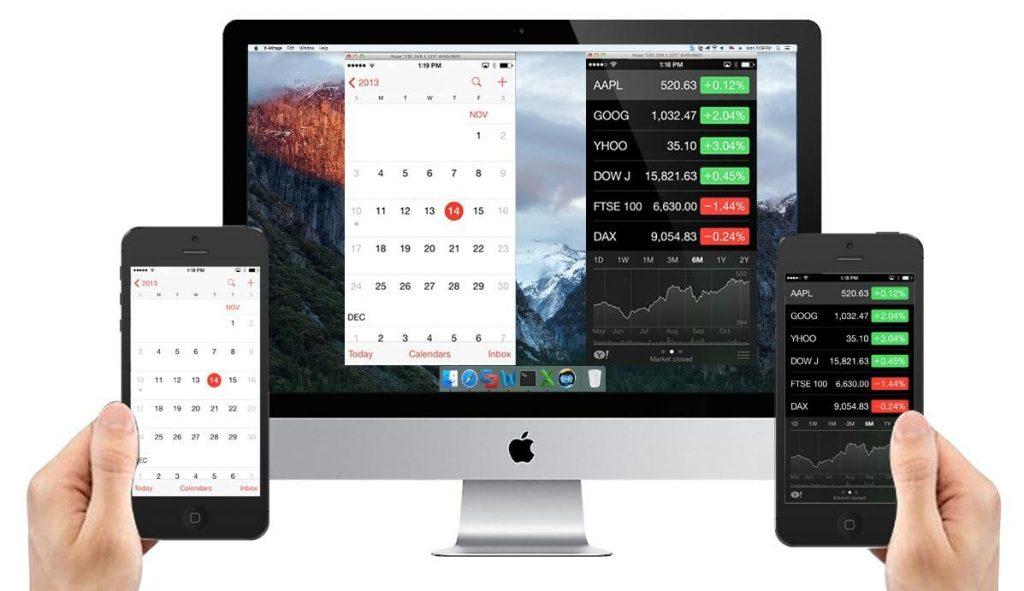
To say the iPhone has been a game changer in the area of smartphones would be a grave understatement. The iPhone has always had a pretty impressive following from the very first generation till today. Apple has released eleven generations of iPhone models, each of which was accompanied by one of the eleven significant releases of the iOS operating system. There has always been a somewhat cult following amongst the iPhone owners that are still going strong with no end in sight.Syncing your documents and files between either a PC or a Mac is extremely simple when done either using a USB cable directly connected to the phone and the computer or by using a WiFi network.Either way, your files will easily be synchronized between the two for easy usage either on the computer or the phone. This makes life much easier than it was when there was the fierce competition in the past. Gone are the days of having to choose one or the other, Apple versus Windows, when you were either all in with either of the two operating systems but never to be able to use both in harmony.Both Apple and Microsoft realized the benefits of playing nice with each other. When in fact the customer is the real winner in this integration. So, in fact, everyone comes out the winner with the ability to sync the iPhone with either a Mac or a PC.