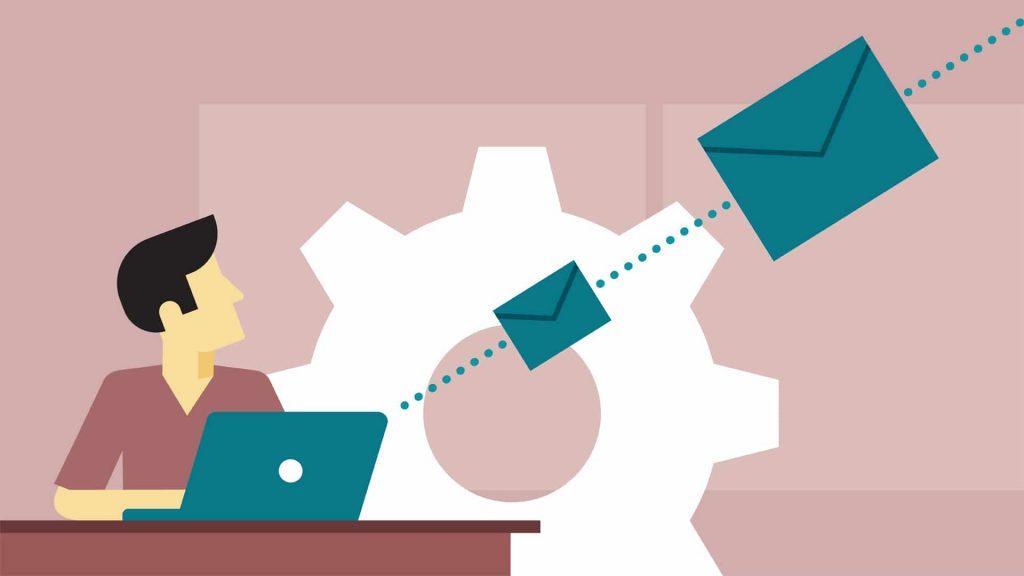Having an email address is an essential part of living in this day and age. Email is now a primary type of communication between people from all walks of life.
Having an email address is an essential part of living in this day and age. Email is now a primary type of communication between people from all walks of life. Both in business and personal lives, email is necessary to spread important knowledge or even simple reminders. It is a very easy way of sending important documentation for every type of matter from school to office work, documentation that needs to be signed, and so much more. With the use of scanning, users can send almost anything anymore in the form of an email. It will be delivered right to the phone, computer, tablet, or any other device that receives email, thus making it accessible at virtually all times. Able to store data for huge amounts of time, it often becomes a searchable database of important information for its owner. Plus, in this world where everything isn’t perfect, people forget, and systems do malfunction, having a paper trail of communication can be a lifesaver too for a variety of reasons. Almost everything from bank payments to appointments necessitates an email confirmation or reminder. This trail of connecting digital breadcrumbs makes it very easy to track important data and provide an easy to find and searchable location for said data that is usually available right in the palm of your hand. Thus, it is necessary to know how to create an email address and then reap the benefits that follow. Fortunately, it’s a lot easier than it might appear.
Almost everything from bank payments to appointments necessitates an email confirmation or reminder. This trail of connecting digital breadcrumbs makes it very easy to track important data and provide an easy to find and searchable location for said data that is usually available right in the palm of your hand. Thus, it is necessary to know how to create an email address and then reap the benefits that follow. Fortunately, it’s a lot easier than it might appear.
The Process
Creating an email address can be intimidating if you have never done it before. However, the process is very simple and can be replicated with most email address providers. In general, the steps are short and simple, providing a minimal challenge. Some decisions must be made on the part of the email address owner such as what provider and what specific email address is preferred. Information must be input in order to create the email address including your name, first and last. Also, many providers like to have a phone number on file if possible in order to make it easy in case you forget or misplace your password. This way, you can easily get back into your account and prevent yourself from being locked out. These companies usually don’t ask for any very personal information like addresses, and they are usually free. Thus, you usually don’t have to put any information into the system that might make you uncomfortable. You can enjoy the simplicity and ease of creating this virtual address where others can reach you with important information available right at your fingertips.
Step-By-Step
We will use Yahoo Mail as our step-by-step process example of creating an email address as it is very straightforward and a good benchmark for creating an email address with any provider.
Step One: No matter what type of computer you have, be it a PC or a Mac, go ahead and type into your browser, “Yahoo email address.” You will see a page of results which could vary on a case by case basis for a variety of reasons. Click on the first option which will most likely say, “Yahoo – login.”
Step Two: This page is typically pretty clear and simple, there may be an advertisement on this screen. Look at the white box on the right-hand side where it asks you to log in. You can’t as you don’t have an email address as of yet. So, look towards the bottom of the white box where it says, “Don’t have an account?” in black writing. You will need to click on the words “Sign Up” which appear in blue to the right of the black letters. They will turn darker blue as you click.
Step Three: This is the step where you put in all the necessary information such as your first name, last name, and preferred email address. Where it says “First name” in light gray, the words will disappear as you type over them. Other information that might be required or preferred includes a mobile phone number, birthday, and the optional gender question. The preferred email address must end in “@yahoo.com” as Yahoo is your email provider for this email address, and you cannot choose a different ending without choosing a new provider.
Step Four (If Necessary): There is a chance that the email address you input is taken so an alert will come up stating that you cannot submit your request for the address. You will need to try other email addresses until the one you would like is available. Often times, adding a number at the end will make the words you included in the address available for use. You need to have the only email address in the world that has this name. Many times, the provider will offer some suggestions using words from your preferred email address or from your name. You are welcome to select one of those if you prefer. Many people use their names, a combination of important words or numbers, a pet’s name, or just anything they would like to use. Much like a license plate, it will be seen by other people but it is highly personal and can convey whatever you would like.
Step Five: Press “Continue” which appears white in a blue rectangular box at the bottom. You’ve done it! You have created your email address. You may use this email address for shopping, business, communication with friends and family, and account sign-ups in other places.
Providers
There is an abundance of providers available that offer email addresses to the public. The choice is yours as to which one you would like. Many people are adamant about their email address provided as, like anything, we tend to get attached. However, each has so much to offer consumers, so whatever you are comfortable with is key. We are going to take a look at a selection of free available options, so you can choose what you think would be best.
Gmail: Gmail is a big name in the email game for good reason. It is very straightforward and easy to use the platform as well. It is usually built in as a shortcut when integrating with mail clients. Plus, it stores all emails in the cloud, which is fantastic for security as well as ease of access. There are a huge variety of ways to organize email in this system, making it easy to find important information at any time. Emails can also be searched for keywords or senders, streamlining the process of finding something specific in no time at all. Other organization materials are included with this system as well such as calendars to mark important dates or events, notes to record information for later, as well as tasks to remind yourself what you need to do. Outgoing emails can also be personalized with signatures.
Yahoo: Yahoo Mail is a great service that has been around for a very long time. It has an easy to use interface, plenty of storage, and is easy to integrate into mail clients. Plus, Yahoo Mail allows numerous email accounts to be interfaced together, even if they are not with Yahoo Mail, so they can be accessed in the same place. Searching is also available with this service, which makes it easy to find important information. Emails can also be personalized with ease by adding photographic elements, a selection of different stationery, and more.
Mail.com: Mail.com is slightly different than the above companies. This provider offers over two hundred different domains to use, so the experience of selecting the actual email address is a bit different. Most of the time, only the first half of the email address can be customized, but Mail.com allows the entire thing to have an element of choice. According to Mail.com, users can express themselves with their email address in terms of likes, location, profession, or other interests. It is excellent for both business as well as personal use, is able to be utilized with an internet connection on any computer, and has virus protection built right in.
Outlook: Outlook is Microsoft’s webmail client. It offers a great selection of features that make email use very simple. It offers a calendar to make appointments and meetings easy to organize as well as reminders to make sure you are present at said meetings. Plus, sharing meetings is easy as well including accepting invites to attend. Since it is by the same company that gives us Microsoft Office, sharing Office files is simple with this platform, which is fantastic as Microsoft Office is a highly utilized program. Outlook also offers the ability to search through emails to locate the important information fast. Lastly, Outlook works well with Microsoft’s OneDrive which is a program that stores the attachments and makes sure that the most current version of said attachments are available to those with whom they are shared.
AOL: AOL is a great program as well. It offers some excellent features for the consumer today. It provides email searching, making it easy to find what you need fast. Plus, AOL offers calendars for organizing life. Folder creation is also an element which allows the organization of the inbox to be easy and clear. AOL also provides some fun features such as Emojis which are integrated into the platform, allowing them to be used easily with confidence that they will work well with the system. Custom filters are available for weeding out certain emails whether they are for a specific cause and need to be grouped or if they belong in the trash bin.
Many Options
There are such a huge variety of email providers, it can be difficult to choose. However, all offer fantastic features to streamline the process of creating an email address. The hardest part is, again, deciding what email address you would like because there are so many combinations you can create! Then, no matter how unique you think it is, someone else seems to have the exact same thing proving that people really do think more alike than we would initially think. However, picking the right email address that is both available and desirable for you can be a rather enjoyable experience. Creativity is usually a pretty positive experience. Each email provider makes the entire process as painless as possible, knowing that email is the way of the present and future. It is a necessary element to keep communication between individuals for both personal and business use flowing with ease and simplicity. By selecting any of the above providers, and going through their simple set up steps, you will be ready to go.
Adding an Email Address with a Custom Domain
Sometimes, you need an email address that is just a little more personal or perhaps you would like to show unity in your company, thus using the same email address domain name for every user within it. In this case, you might want to create an email address where the second half is also custom, so the area after the “@” sign. There are a variety of ways to do this, we will look at one.
Step 1: You need to have a domain name, so you must own a .com, .net, .org, or some other URL address in order to create an email address. If you already have one, that is great and you will not need to purchase another if the one you have is the one you would like to use. If, however, you do not have a domain name for this email address, that is the first thing you are going to need to do. So, we need to go to a company that sells domain names such as Godaddy.com.
Step 2: This is when you will need to register a domain name that is available. It might take some time to locate a domain name you are going to want to use. Go ahead and keep in

putting ideas until one of them is available for use.
Step 3: Once you have one, you will need to purchase it for a span of time. Remember, without your ownership of this domain, you cannot use your email address. So, go ahead through the checkout process and decide upon your length of ownership to begin as well as if you would like your domain to be public or private. If it is private, it costs slightly more, but the domain seller keeps your information such as your name and addresses private from the world instead of it being attached the web address, which can be a good idea.
Step 4: You will then need to purchase an email plan usually. It could be free, depending on the provider. Usually, they are inexpensive anyway. They might be priced in a per-user fashion, but again, it will depend upon where you obtain this.
Step 5: Go ahead and launch the set up of this new email address which will occur within the framework of the place you obtained it from. For Go Daddy, for example, within your products, you can then go ahead and set it up for use pretty much immediately. The system does most of the work for you, so initiating the setup and allowing the system the time it needs to get everything ready is the most time-consuming endeavor.
Step 6: Open the program and start emailing with your brand new, domain-specific email. You can appear more businesslike, more personal, or project a certain brand or idea with this email address. It can convey continuity or individuality, whatever you are aiming for. Most of the time, you can set up multiple email addresses within this domain, depending on the plan, so you can have a few, dozens, or hundreds of people with custom email addresses ending in the domain you just created. The sky really is the limit.